1.3.10.10 Creating the colored mesh
If you think that these things we have been examining are advanced, then you have not seen anything. Now comes real
hard-core advanced POV-Ray code, so be prepared. This could be called The really advanced section.
We have now calculated the image into the array of colors. However, we still have to show these color
"pixels" on screen, that is, we have to make POV-Ray to render our pixels so that it creates a real image.
There are several ways of doing this, all of them being more or less "kludges" (as there is currently no
way of directly creating an image map from a group of colors). One could create colored boxes representing each pixel,
or one could output to an ascii-formatted image file (mainly PPM) and then read it as an image map. The first one has
the disadvantage of requiring huge amounts of memory and missing bilinear interpolation of the image; the second one
has the disadvantage of requiring a temporary file.
What we are going to do is to calculate a colored mesh2 which represents the "screen". As colors are
interpolated between the vertices of a triangle, the bilinear interpolation comes for free (almost).
1.3.10.10.1 The structure of the mesh
Although all the triangles are located in the x-y plane and they are all the same size, the structure of the mesh
is quite complicated (so complicated it deserves its own section here).
The following image shows how the triangles are arranged for a 4x3 pixels image:
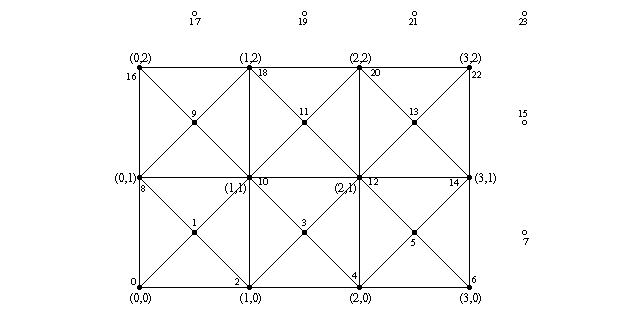
The number pairs in parentheses represent image pixel coordinates (eg. (0,0) refers to the pixel at
the lower left corner of the image and (3,2) to the pixel at the upper right corner). That is, the
triangles will be colored as the image pixels at these points. The colors will then be interpolated between them along
the surface of the triangles.
The filled and non-filled circles in the image represent the vertex points of the triangles and the lines
connecting them show how the triangles are arranged. The smaller numbers near these circles indicate their index value
(the one which will be created inside the mesh2).
We notice two things which may seem odd: Firstly there are extra vertex points outside the mesh, and secondly,
there are extra vertex points in the middle of each square.
Let's start with the vertices in the middle of the squares: We could have just made each square with two triangles
instead of four, as we have done here. However, the color interpolation is not nice this way, as there appears a clear
diagonal line where the triangle edges go. If we make each square with four triangles instead, then the diagonal lines
are less apparent, and the interpolation resembles a lot better a true bilinear interpolation. And what is the color
of the middle points? Of course it is the average of the color of the four points in the corners.
Secondly: Yes, the extra vertex points outside the mesh are completely obsolete and take no part in the creation of
the mesh. We could perfectly create the exact same mesh without them. However, getting rid of these extra vertex
points makes our lives more difficult when creating the triangles, as it would make the indexing of the points more
difficult. It may not be too much work to get rid of them, but they do not take any considerable amount of resources
and they make our lives easier, so let's just let them be (if you want to remove them, go ahead).
What this means is that for each pixel we create two vertex points, one at the pixel location and one shifted by
"0.5" in the x and y directions. Then we specify the color for each vertex points: For the even vertex
points it is directly the color of the correspondent pixel; for the odd vertex points it is the average of the four
surrounding pixels.
Let's examine the creation of the mesh step by step:
1.3.10.10.3 Creating the vertex points
#default { finish { ambient 1 } }
#debug "Creating colored mesh to show image...\n"
mesh2
{ vertex_vectors
{ ImageWidth*ImageHeight*2,
#declare IndY = 0;
#while(IndY < ImageHeight)
#declare IndX = 0;
#while(IndX < ImageWidth)
<(IndX/(ImageWidth-1)-.5)*ImageWidth/ImageHeight*2,
IndY/(ImageHeight-1)*2-1, 0>,
<((IndX+.5)/(ImageWidth-1)-.5)*ImageWidth/ImageHeight*2,
(IndY+.5)/(ImageHeight-1)*2-1, 0>
#declare IndX = IndX+1;
#end
#declare IndY = IndY+1;
#end
}
First of all we use a nice trick in POV-Ray: Since we are not using light sources and there is nothing illuminating
our mesh, what we do is to set the ambient value of the mesh to 1. We do this by just making it the default with the #default
command, so we do not have to bother later.
As we saw above, what we are going to do is to create two vertex points for each pixel. Thus we know without
further thinking how many vertex vectors there will be: ImageWidth*ImageHeight*2
That was the easy part; now we have to figure out how to create the vertex points themselves. Each vertex location
should correspond to the pixel location it is representing, thus we go through each pixel index (practically the
number pairs in parentheses in the image above) and create vertex points using these index values. The location of
these pixels and vertices are the same as we assumed when we calculated the image itself (in the previous part). Thus
the y coordinate of each vertex point should go from -1 to 1 and similarly the x coordinate, but scaled with the
aspect ratio.
If you look at the creation of the first vector in the code above, you will see that it is almost identical to the
direction vector we calculated when creating the image.
The second vector should be shifted by 0.5 in both directions, and that is exactly what is done there. The second
vector definition is identical to the first one except that the index values are shifted by 0.5. This creates the
points in the middle of the squares.
The index values of these points will be arranged as shown in the image above.
texture_list
{ ImageWidth*ImageHeight*2,
#declare IndY = 0;
#while(IndY < ImageHeight)
#declare IndX = 0;
#while(IndX < ImageWidth)
texture { pigment { rgb Image[IndX][IndY] } }
#if(IndX < ImageWidth-1 & IndY < ImageHeight-1)
texture { pigment { rgb
(Image[IndX][IndY]+Image[IndX+1][IndY]+
Image[IndX][IndY+1]+Image[IndX+1][IndY+1])/4 } }
#else
texture { pigment { rgb 0 } }
#end
#declare IndX = IndX+1;
#end
#declare IndY = IndY+1;
#end
}
Creating the textures is very similar to creating the vertex points (we could have done both inside the same loop,
but due to the syntax of the mesh2 we have to do it separately).
So what we do is to go through all the pixels in the image and create textures for each one. The first texture is
just the pixel color itself. The second texture is the average of the four surrounding pixels.
Note: we can calculate it only for the vertex points in the middle of the squares;
for the extra vertex points outside the image we just define a dummy black texture.
The textures have the same index values as the vertex points.
1.3.10.10.5 Creating the triangles
This one is a bit trickier. Basically we have to create four triangles for each "square" between pixels.
How many triangles will there be?
Let's examine the creation loop first:
face_indices
{ (ImageWidth-1)*(ImageHeight-1)*4,
#declare IndY = 0;
#while(IndY < ImageHeight-1)
#declare IndX = 0;
#while(IndX < ImageWidth-1)
...
#declare IndX = IndX+1;
#end
#declare IndY = IndY+1;
#end
}
The number of "squares" is one less than the number of pixels in each direction. That is, the number of
squares in the x direction will be one less than the number of pixels in the x direction. The same for the y
direction. As we want four triangles for each square, the total number of triangles will then be (ImageWidth-1)*(ImageHeight-1)*4.
Then to create each square we loop the amount of pixels minus one for each direction.
Now in the inside of the loop we have to create the four triangles. Let's examine the first one:
<IndX*2+ IndY *(ImageWidth*2),
IndX*2+2+IndY *(ImageWidth*2),
IndX*2+1+IndY *(ImageWidth*2)>,
IndX*2+ IndY *(ImageWidth*2),
IndX*2+2+IndY *(ImageWidth*2),
IndX*2+1+IndY *(ImageWidth*2),
This creates a triangle with a texture in each vertex. The first three values (the indices to vertex points) are
identical to the next three values (the indices to the textures) because the index values were exactly the same for
both.
The IndX is always multiplied by 2 because we had two vertex points for each pixel and IndX
is basically going through the pixels. Likewise IndY is always multiplied by ImageWidth*2
because that is how long a row of index points is (ie. to get from one row to the next at the same x coordinate we
have to advance ImageWidth*2 in the index values).
These two things are identical in all the triangles. What decides which vertex point is chosen is the
"+1" or "+2" (or "+0" when there is nothing). For IndX "+0" is
the current pixel, "+1" chooses the point in the middle of the square and "+2" chooses the next
pixel. For IndY "+1" chooses the next row of pixels.
Thus this triangle definition creates a triangle using the vertex point for the current pixel, the one for the next
pixel and the vertex point in the middle of the square.
The next triangle definition is likewise:
<IndX*2+ IndY *(ImageWidth*2),
IndX*2+ (IndY+1)*(ImageWidth*2),
IndX*2+1+IndY *(ImageWidth*2)>,
IndX*2+ IndY *(ImageWidth*2),
IndX*2+ (IndY+1)*(ImageWidth*2),
IndX*2+1+IndY *(ImageWidth*2),
This one defines the triangle using the current point, the point in the next row and the point in the middle of the
square.
The next two definitions define the other two triangles:
<IndX*2+ (IndY+1)*(ImageWidth*2),
IndX*2+2+(IndY+1)*(ImageWidth*2),
IndX*2+1+IndY *(ImageWidth*2)>,
IndX*2+ (IndY+1)*(ImageWidth*2),
IndX*2+2+(IndY+1)*(ImageWidth*2),
IndX*2+1+IndY *(ImageWidth*2),
<IndX*2+2+IndY *(ImageWidth*2),
IndX*2+2+(IndY+1)*(ImageWidth*2),
IndX*2+1+IndY *(ImageWidth*2)>,
IndX*2+2+IndY *(ImageWidth*2),
IndX*2+2+(IndY+1)*(ImageWidth*2),
IndX*2+1+IndY *(ImageWidth*2)
|






