|
This pane contains settings for the quality of the rendering process. Here you can turn on/off Anti- aliasing and
set theoverall quality (+Qnn) of the render.
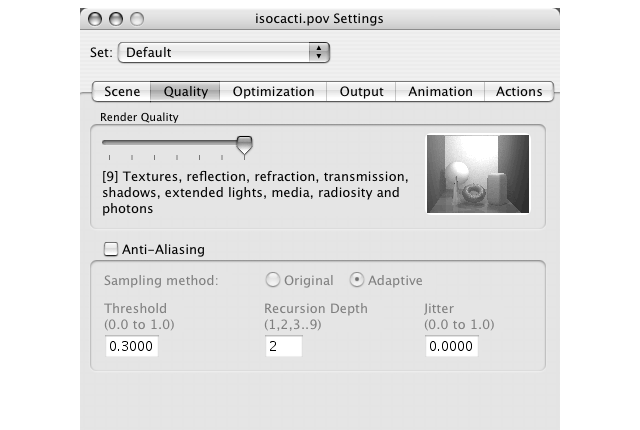
This groupbox allows you to set the quality of the rendered image. Use the slider to set the basic quality setting.
The text below it will show the features offered by the setting. Moving the slider position to the right will increase
the quality and rendering time will increase as well.
The image at the right will show a preview of the quality settings.
Turn this on to enable softening of the otherwise harsh jagged edges of computer rendered scenes. This is best used
for the final rendering of your image. Sampling method "Adaptive" is a little faster and gives good results
at recursion depth 1 or 2. Turning on Jitter will make the scene a little more blurry, but can often soften jaggies
and herringbone interference patterns even more.
|






